Transferring Files To Your Web Space
You can transfer files to an from your web space easily with an FTP client. For Windows users, we recommend WinSCP. Please use the ad-driven installer to help keep WinSCP free! For Linux/Unix users, we recommend FileZilla, another free FTP client.
You must have set up an FTP user within cPanel if you are not going to use the main account for FTP. Go here for instructions on setting up an FTP user. Also, SFTP/SCP account set up available upon request. Contact support for further details.
- Download WinSCP or similar FTP client.
- Open the client and select "NEW" to create a new session.
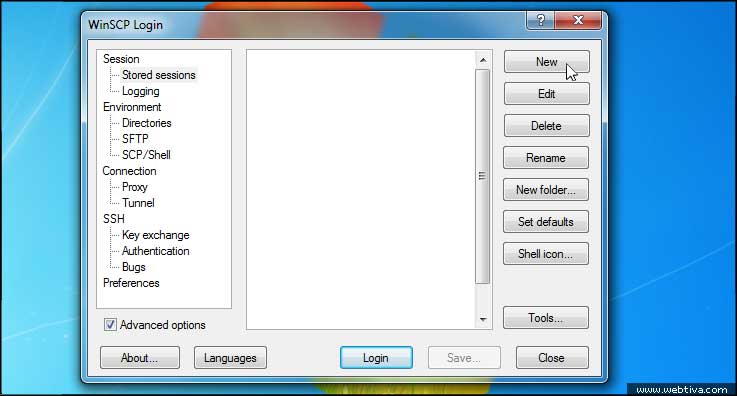
- Use the following login settings on the main window:
Hostname/URL: ftp.your_domain.com
Port: 21
Username: username@yourdomain.com
Password: your_password
File Protocol: FTP
TLS Explicit Encryption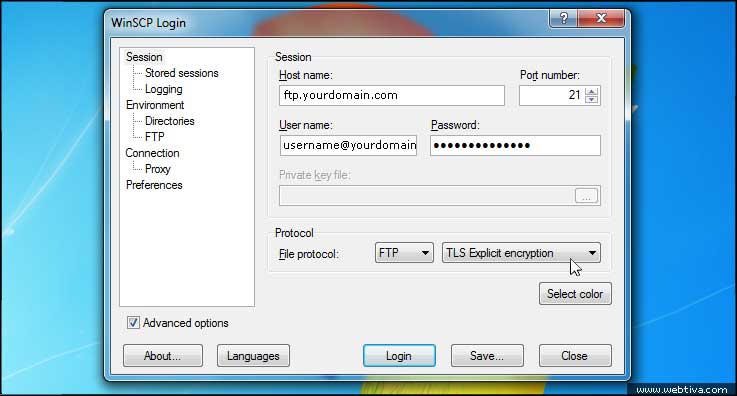
- Now click "Connection" in the tree menu on the left.
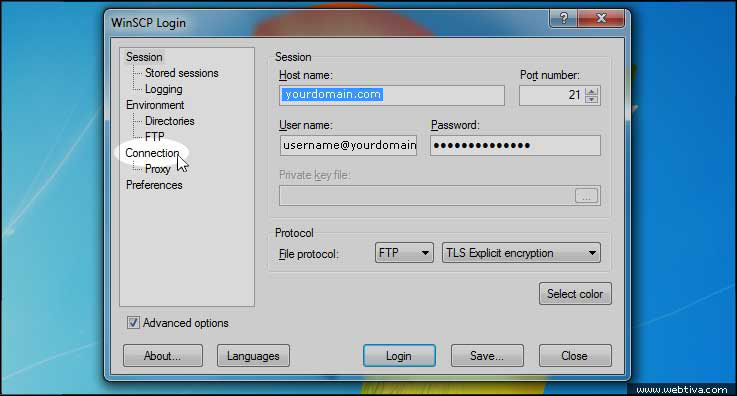
- Check the box for "Passive Mode".
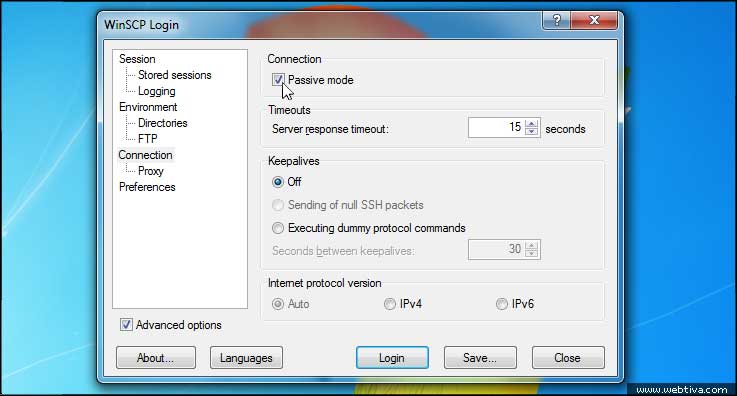
- Next click "FTP" under "Environment" in the tree menu on the left.
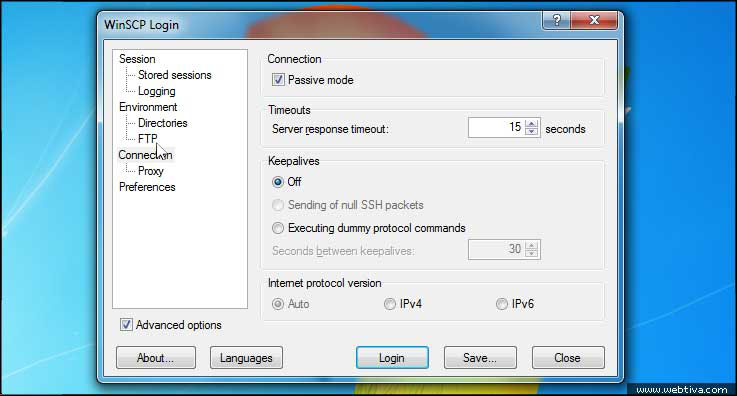
- Check the box for "Force IP address for passive mode connections".
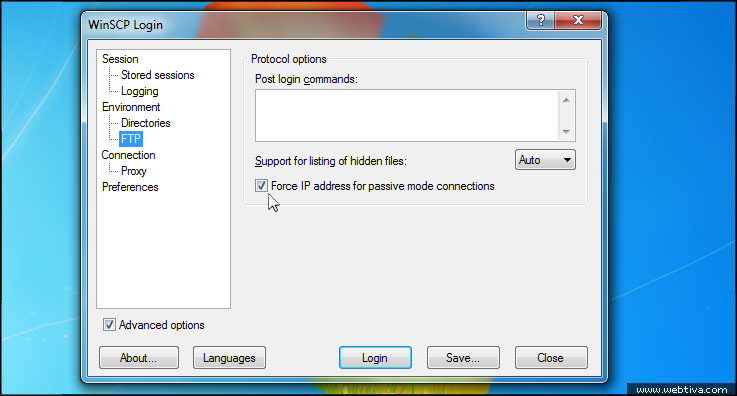
- Now go back to the main session screen by clicking "Session" in the tree menu on the left.

- And click "Save" to save your set up for this domain.
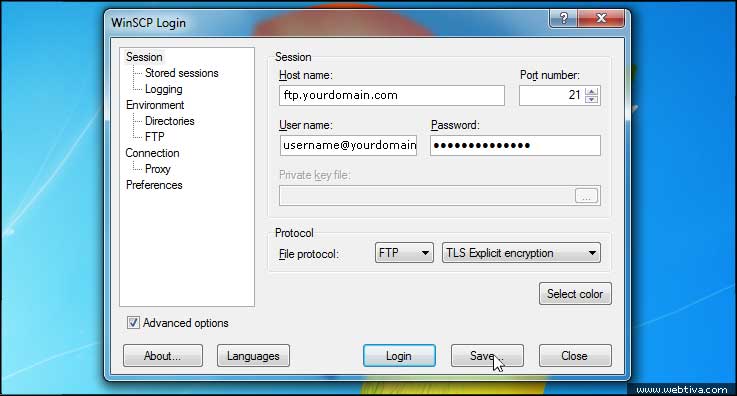
- Call it by your domain name for easy access later. Save the password if you trust the people using your PC.
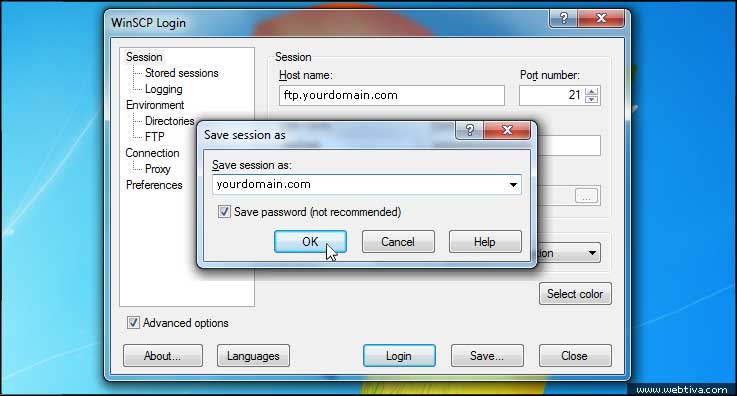
- Now you will see your domain listed on the main session page. Click it and click login.
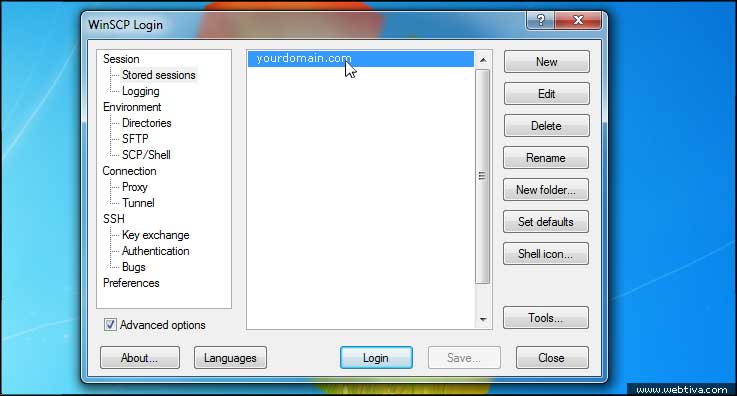
- The first time you connect, you may see a warning about our self-signed SSL certificate. It is secure, so go ahead and accept it by clicking "Yes".
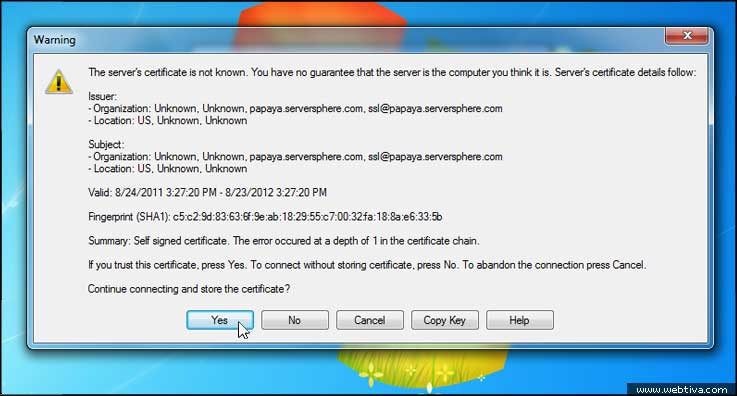
- Next you will see the main files interface. On the left is your PC. On the right is the SERVER. Drag and drop files between the windows to upload/download them. Dragging files from left to right will upload them to the server. Dragging files from right to left will download them to the server. BE CAREFUL! Dragging files from the server to your PC will overwrite the ones on your PC. It is very easy to erase changes you have made that were meant for upload by accidentally downloading the old ones out on the server. Use caution when dropping files!
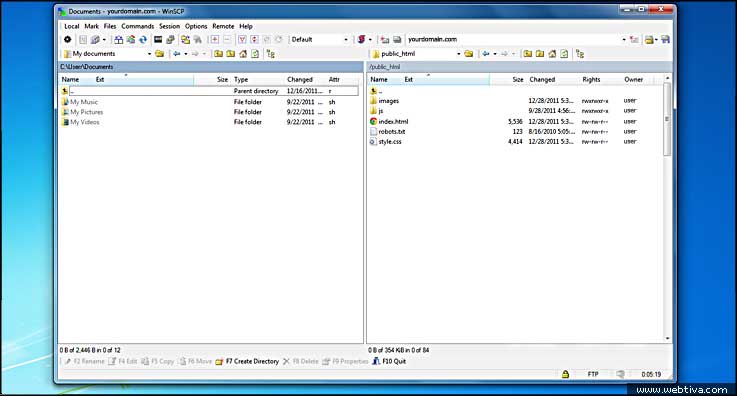
- You can also right click a file on the SERVER side and choose "Edit" to quickly edit the file. Saving it uploads the new edit to the server.
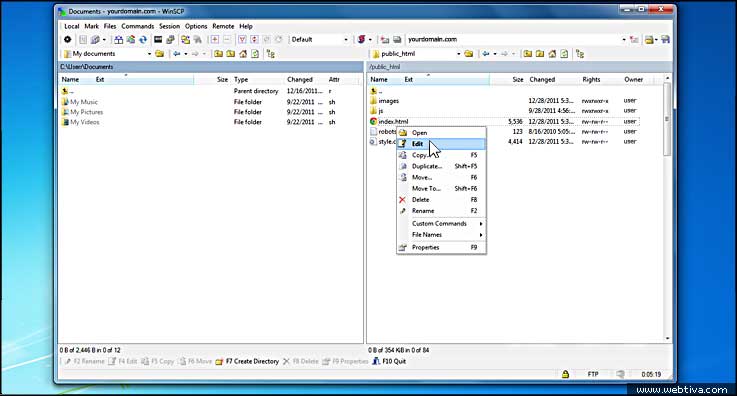
- Be sure to log out when all transfers have completed.


